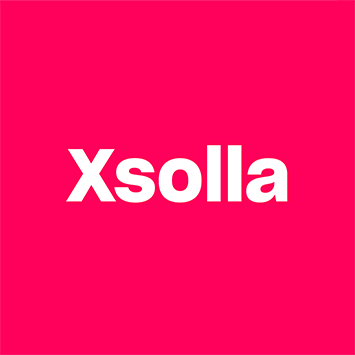Posted at 2014-12-31 06:11:40 — Link
To decrease clutter and make some updates I am combining two threads.
Skin Download List
The downloads for the skin bases (.PNG and .PSD format) can be found here, as is the location to upload a new skin:
http://beastkeeper.com/new-color-upload
The list is also posted here for more direct access:
- Dragon: PNG, PSD
- Gryphon: PNG, PSD
- Unicorn: PNG, PSD
- Cockatrice: PNG, PSD
- Roc: PNG, PSD
- Puma: PNG, PSD
- Symurgh: PNG, PSD
- Throdama: PNG, PSD
- Lykos: PNG, PSD
Programs List:
If you have a program to suggest, feel free to post and I will update!
Free Programs:
GIMP:
Though most think the interface is confusing it can be a powerful program! (http://www.gimp.org/). This will use the .PNG file
Paint.net: I find the interface for Paint.net to be less confusing than GIMP. It is an easy program to learn is is fairly intuititve. (http://www.getpaint.net/download.html) This will use the .PNG file.
Photoshop is one of the best programs, but also expensive... If you have an old Adobe ID or license you can freely download the product from the Adobe website: http://www.adobe.com/cfusion/entitlement/index.cfm?pid=4485850&e=cs2_downloads
There has been a great deal of confusion around the method in which Adobe released these version which led many to believe that it was considered free/abandonware at the time of the legacy edition release. While I cannot find an official statement endorsed by Adobe the general consensus was that it was free to registered Adobe users who had the keygen, which later morphed into free to those with a legitimate Adobe ID, and now I'm not too sure to be honest. My only recommendation is to do your own research. Beastkeeper, nor myself, are liable for what you have on your computer and choose to download. I would recommend trying the Adobe website first with a valid Adobe ID. If all else fails I found this link on one of the photoshop forums. This link is not endorsed by Adobe, BK, or myself, so download at your own discretion and risk. The only reason I do not remove this link entirely is because I cannot find an official statement from Adobe. This is NOT free for legal use just because of a lack of statement. This is legal for those who have a valid Adobe Account (see above link). The below link is to the program- you are responsible in providing your own valid key. If you have knowledge otherwise, or the info from the below link changes, please let me know and I will remove it from the public eye.
Be warned, Photoshop does take a considerable amount of space on your computer, make sure it can handle it. ( http://www.techspot.com/downloads/3689-adobe-photoshop-cs2.html )
Adobe Photoshop Elements: Alternatively. If you purchase most tablets and cameras these days you often recieve a copy of Photoshop elements. This is the consumer version of the Creative Suite and is often considered more friendly. I use it for editing my Camera .RAW photos, and I did learn to draw on it. While many features that I love from CS are not available in the same form as on Elements, it is still a powerful program that you can usually get bundled.
Shihosa suggests FireAlpaca which can be used on both Mac and PC: http://firealpaca.com/en
(Online/Free) Programs you do not need to download
Dobby suggested onlinephotoshopfree.net
GriffinRider has suggested a program as well! https://pixlr.com/
Hi, I would just like to post about a site/program that I use, which is Autodesk Pixlr. https://pixlr.com/
Pixlr is a free to use program, that you do not need to download, unless you do mobile or want Pixlr Desktop. It can be used online and offline with a web app and two mobile apps.
I have not tried the mobile apps, for I do not have a mobile device that would support it and that most mobile apps are not as good as computer ones, but the web app is great. Though, over what I have done and learned, Pixlr works alot like Photoshop, the only differences of coarse is that it is free, it is not Adobe product but an Autodesk product, and can be used online and offline.
You can login with a Google account or sign up on the Pixlr site, but this is optional when using their products.They even have a link to their Tutorials on the bottom of the site's page.
Paid Programs:
Photoshop is a wonderful program, but the newer versions will require dishing out some serious cash and space on your computer. The link is here: ( http://www.adobe.com/products/catalog/software._sl_id-contentfilter_sl_catalog_sl_software_sl_photoshopcc.html )
Paint SAI is an equally powerful program and can be found here: ( http://www.systemax.jp/en/sai/ )
Shihosa also suggests Manga Studio which can be purchased (or a free trial version) here: http://my.smithmicro.com/manga-studio-5.html
It used to be freeware at its inception and the old, free version is still floating around the web (can be gotten here for example: http://wistinga.online.fr/opencanvas/). It might have compatibility problems with newer windows versions though, so it'll be trial and error, I guess. I used to run this version on Win98 and later Vista. I found it very easy to learn and intuitive to handle.
It's somewhat similar to Paint Tool SAI (which is my preferred program for painting digitally nowadays) in handling and is also in the more affordable price range ^^
Tutorials:
Angel did make a photoshop tutorial for skin creating. While it may not be the program you are using, it does have lots of important baisics: http://beastkeeper.com/color-tutorial
Angel also uploaded video of herself drawing/coloring some of the Kami. Maybe some people will find the process useful- I know it helped me!
Famine Time Lapse Video
War Time Lapse Video
Pestilence Time Lapse Video
Also check out Deviantart.com. This site has LOTS of tutorials that can help familiarize you with different programs, styles, highlighting/shading, and so on. I gained all my artistic knowledge here. If you are lucky you can catch some artists livestreaming their drawing procces. If you are a visual learner this is super helpful. Not only does it help you see the process- but you can understand how others use the program.
Perhaps someday I will make a basic photoshop one for one of my re-color skins :)
Tablets
I also suggest the use of a graphics table. I use a Wacom Bamboo Pen and Touch which helps me SO much with my art. I love it and you can buy them used for fairly cheap on Amazon.com or from sites like Staples.
You don't need a tablet, you can get quite far with a simple mouse! A trackpad can be difficult though. If you do want to get into art I suggest buying a cheap tablet to start. See if you like it. A tablet is much easier and more natural than a mouse. Feel free to post and ask if you are looking for recommendations
If all else fails you can commission skins from other users :)
Feel free to post comments, questions, corrections, updates or other programs, or helpful tutorials!
Always looking for Expand Stable Scrolls
| Chan eil aon chànan gu leòr |